The Best Virtual Whiteboards for Interactive Online Teaching
11 November 2025
Online teaching has come a long way, hasn’t it? Just think about where we were a few years ago — scribbling notes on actual whiteboards, trying to angle our webcams so students could see what we were writing. Fast forward to today, and virtual whiteboards are pretty much the backbone of any engaging online classroom.
But with so many tools out there, it gets overwhelming pretty fast. Which one's the easiest to use? Which has the best features for live interaction? And let's be honest — which one isn't going to eat up your entire bandwidth or paycheck?
So if you're an educator, tutor, or trainer wondering which virtual whiteboard will supercharge your lessons, keep reading. I’ve rounded up the best virtual whiteboards for interactive online teaching — talking about features, pros, cons, and why you might love (or hate) each one.
Why Use a Virtual Whiteboard?
Let’s hit pause for a second and ask the big question: why even bother with virtual whiteboards?To put it simply, they’re your digital chalkboard — minus the chalk dust and squeaky markers. They're designed for real-time collaboration, letting you draw, write, upload images, and sometimes even play with videos and 3D models.
And guess what? These aren’t just for math problems or drawing diagrams. You can brainstorm, mind-map, play interactive games, and keep your students awake (because we all know staring at a power-packed Google Slide deck can be... snoozy).
What Makes a Great Virtual Whiteboard?
Before we dive into the tools, let’s set some ground rules. Here's what makes a whiteboard actually worth using in an online teaching setup:- Real-Time Collaboration – Can students interact with it live?
- Ease of Use – Is it easy enough that you won’t pull your hair out trying to figure it out?
- Cross-Platform Compatibility – Does it work on laptops, tablets, and phones?
- Integration – Can it connect with Zoom, Google Meet, or your LMS?
- Features – Drawing tools, file sharing, sticky notes, templates, etc.
- Price – Is it free, freemium, or subscription-based?
Now that we know what to look for, here’s the good stuff.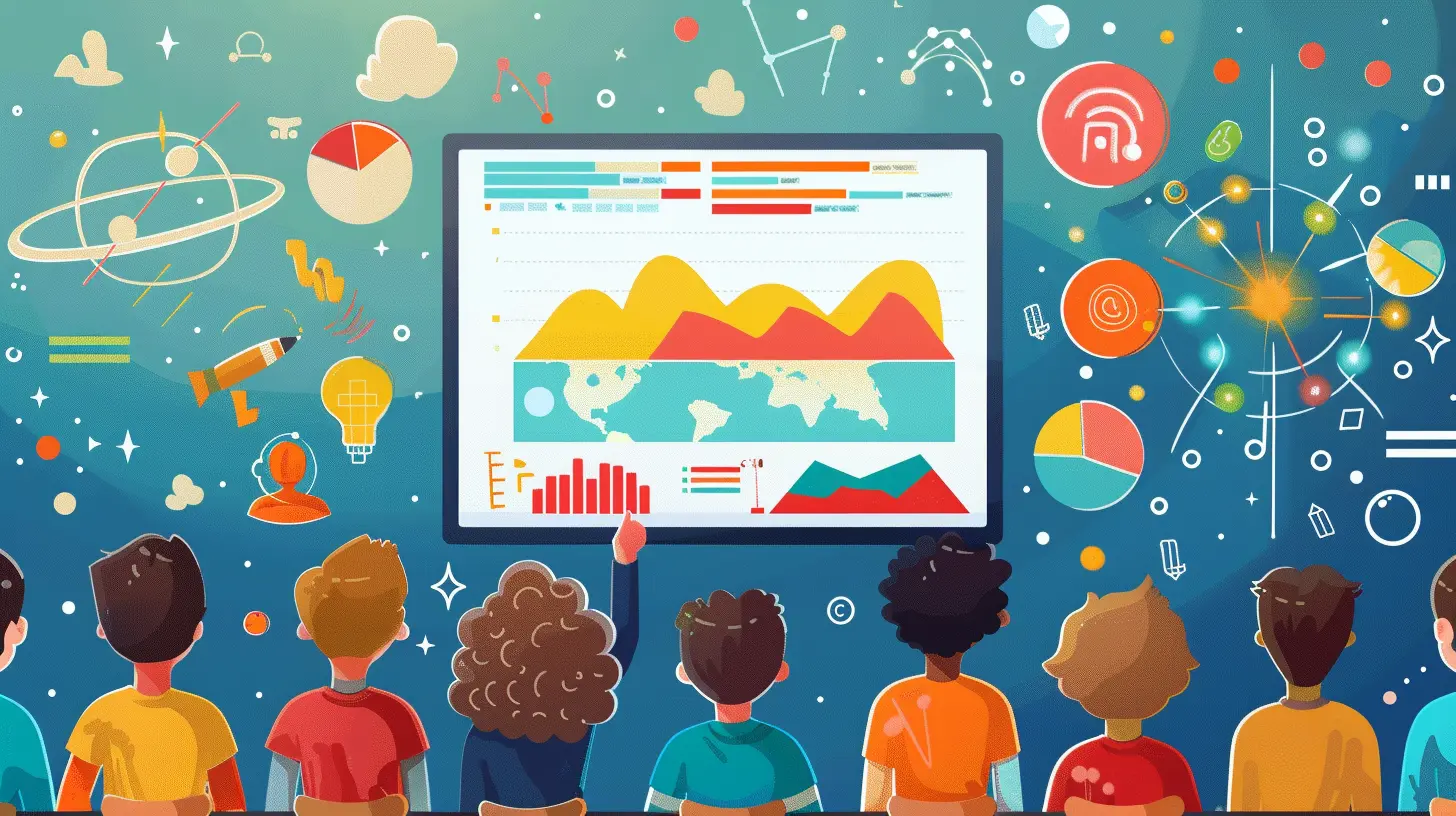
1. Miro – A Whiteboard on Steroids
Oh boy, Miro is like the Swiss Army knife of virtual whiteboards. It’s sleek, powerful, and loaded with features. Whether you’re running a solo tutoring session or a full-blown workshop, Miro can handle it.Pros:
- Tons of templates for mind mapping, storyboarding, timelines, etc.- Real-time collaboration with chat, timers, and voting tools
- Works great with Zoom, Microsoft Teams, Google Meet
- Free plan gives you 3 editable boards
Cons:
- Can be a bit overwhelming for first-time users- Some features are locked behind a paywall
Best For: Teachers who want a dynamic, feature-rich tool and run longer or more structured sessions.
2. Jamboard – Google’s Simplicity at Its Best
Jamboard is Google's answer to virtual whiteboards. It’s clean, simple, and gets the job done — especially if you’re already living in the Google ecosystem.Pros:
- Super easy to use – no learning curve here- Integrates seamlessly with Google Classroom, Drive, and Meet
- Students can collaborate in real-time
- Totally free!
Cons:
- Limited drawing and formatting tools- No built-in voice or video chat
Best For: Teachers who want a no-fuss, straightforward whiteboard for basic collaboration.
3. Whiteboard.fi – Real-Time Student Feedback, Sorted
Ever wish you could see all your students’ whiteboards at once? That’s exactly what Whiteboard.fi does. Each student gets their own board, and you can watch them work in real time.Pros:
- Perfect for quick checks for understanding- Super simple and intuitive
- Works well even with low-bandwidth connections
- No account needed for students
Cons:
- Very limited features (don’t expect templates or audio)- Free version sessions can time out quickly
Best For: Teachers who want to monitor student progress individually, especially in real-time.
4. Ziteboard – Lightweight and Minimalist
Not everyone wants all the bells and whistles. Ziteboard is perfect if you're looking for a whiteboard that’s minimalist but still powerful enough to get the job done.Pros:
- Clean, clutter-free interface- Works great on touchscreen devices
- Real-time collaboration
- You can embed it or use it anonymously
Cons:
- Lacks advanced tools and integrations- Not ideal for complex projects
Best For: Spontaneous tutoring sessions or explaining quick concepts.
5. Microsoft Whiteboard – Especially for Office 365 Users
If you're already using Microsoft Teams or any Office 365 tools, then Microsoft Whiteboard is a no-brainer. It plays nice with the whole Microsoft Universe.Pros:
- Cloud-based and saves automatically- Collaborative in real time
- Deep integration with Teams and other Microsoft apps
Cons:
- Doesn’t work well outside the Microsoft ecosystem- Interface can be a bit laggy at times
Best For: Schools and teachers already using Teams or Office 365.
6. Explain Everything – Record, Annotate, Teach
This one’s for the visual storytellers. With Explain Everything, you can record your whiteboard sessions, annotate over images or PDFs, and basically create a mini-lesson every time.Pros:
- Great for flipped classrooms – record once, use forever- Lots of media options and annotation tools
- Cloud-based with easy sharing options
Cons:
- Steeper learning curve- Free version is limited
Best For: Teachers who like to create reusable, recorded content or asynchronous lessons.
7. Scribblar – Oldie But Goldie
Scribblar has been around for a while, and it's still kicking. It's not the prettiest, but it's super reliable, especially for online tutoring.Pros:
- Audio, chat, and whiteboard all in one- Designed for live tutoring
- Supports math and science symbols
Cons:
- Feels a bit outdated- Not as smooth on mobile
Best For: Tutors and coaching centers who don’t care about flashy UIs but want functional tools.
Decision Time: Which One Should YOU Choose?
Here’s the thing — no whiteboard is one-size-fits-all. Your choice depends on your teaching style, tech comfort level, and what kind of interaction you want to build.- Want full control and features? Go for Miro.
- Need something easy and clean? Jamboard is your bestie.
- Teaching one-on-one or giving quick assessments? Whiteboard.fi rocks.
- Already tethered to Microsoft Teams? Stick with Microsoft Whiteboard.
- Need to record lessons? You’ll love Explain Everything.
- Running old-school but reliable sessions? Scribblar has your back.
And hey, most of these tools have free versions. So why not test-drive a few before committing?
Tips to Make the Most of Virtual Whiteboards
Even the best whiteboard won’t magically make your class engaging unless you use it right. So here are a few bonus tips:- 🖍️ Use colors to highlight important points.
- ⏳ Use timers for quick quizzes or group tasks.
- 🎯 Keep things interactive — let students draw, write, and annotate.
- 📸 Take snapshots of your boards for revision later.
- 🔄 Recycle templates or save boards to build a content library.
And above all — don’t be afraid to experiment. Some of the best class moments come from trying something new.
Final Thoughts
Virtual whiteboards truly unlock a new dimension of online teaching. They breathe life into your lessons, make them interactive, and help you connect with students in ways that go beyond just talking through a screen.Whether you’re teaching a class of 30 or tutoring one student, the right virtual whiteboard can be your secret weapon — helping you teach better, stay organized, and actually enjoy the process.
So go ahead. Pick one, play around, and turn your virtual classroom into a dynamic, collaborative space students won’t want to leave.
all images in this post were generated using AI tools
Category:
Virtual ClassroomsAuthor:

Zoe McKay
Discussion
rate this article
1 comments
Quentin McCallum
Engagement thrives with the right tools.
November 14, 2025 at 11:44 AM


